The QuicDoc system administrator has the ability to edit the pick lists used in QuicDoc’s notes and treatment plans. The administrator, or someone logged on to QuicDoc with the administrative ID and password, can set up access for another user or users to edit the lists. Access is set up in the Users window. Select the user’s name and click on Set User Access Levels on the sidebar Task menu.
Select Clinical Data Lists and click on the option Write/Delete. Click Ok.
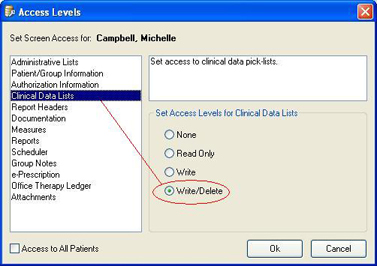
For a complete listing of the pick lists, select Clinical Data Lists from the Setup menu in the Patient window.
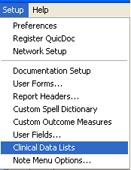
Double click on a list you wish to edit or highlight it and click Select to open.
If you are planning to do extensive editing to one or more of the lists, we suggest that you print the list first, and then decide which items to delete, edit, and/or add. Changes to the lists will appear for all users and on all workstations on a network.
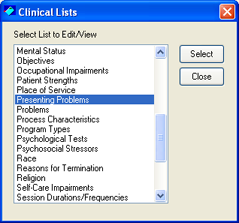
Make changes to clinical data lists as follows:
To Add: Enter item in field below. Click the Add button.
To Edit: Double click on an item in the list. It will be entered in the edit field below. Make changes and click Rename.
To Delete: Click an item to highlight it, then click the Delete button.
Press F1 to open the Help file for more editing information.
 Additionally, some of
the lists can be edited on-the-fly when doing notes by clicking the pick list
icon in a clinical note or treatment plan section
Additionally, some of
the lists can be edited on-the-fly when doing notes by clicking the pick list
icon in a clinical note or treatment plan section
