This document shows you how you can create phrased in QuicDoc Pro 9.5.5 and above, and shows how to insert those phrases into multi-line text boxes in a Note.
Inserting Phrases into QuicDoc Pro
QuicDoc 9.5.5 (or above)
First, you will want to build your list of phrases. To do so, login into QuicDoc Pro as the Admin User.
Go to Setup – Phrase List
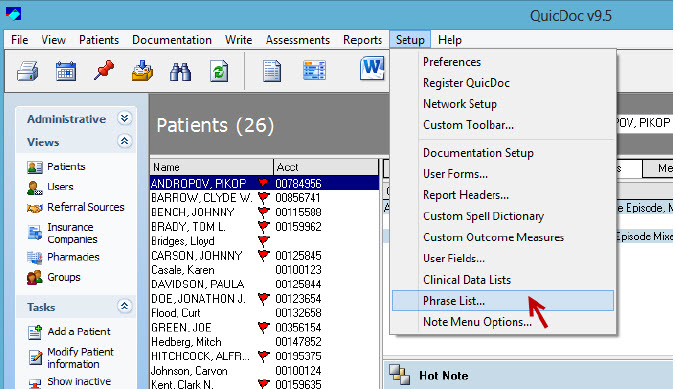
I have already created a few categories of phrases.
We are going to add a TEST Category by clicking on the Add Button next to the Categories Section.
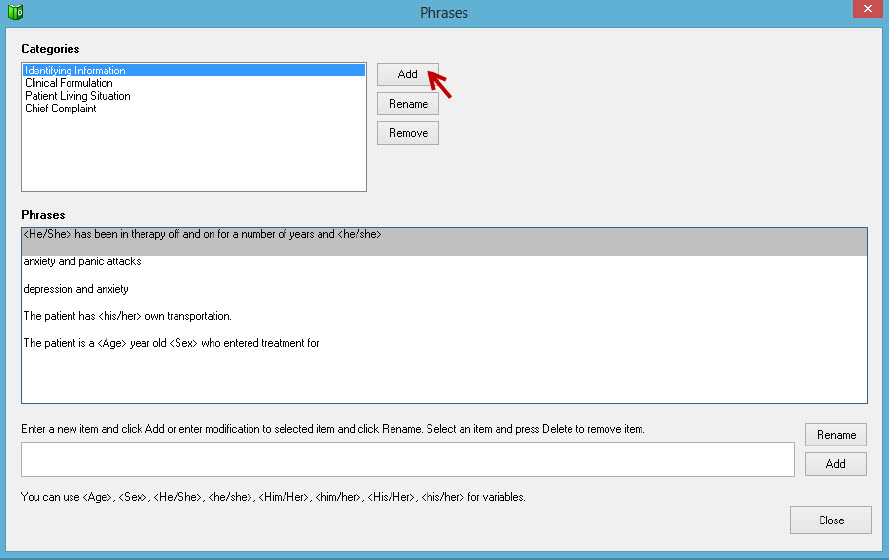
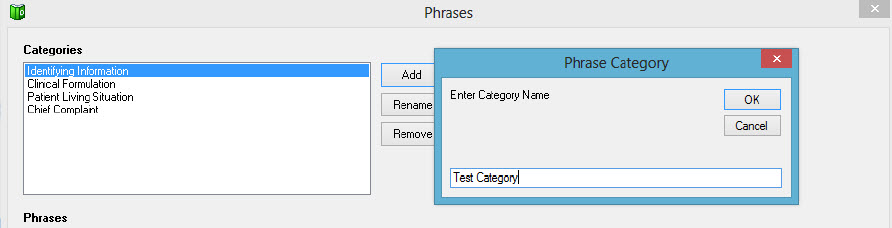
Now you can create any number of phrases to use under this category.
Type a new phrase into the “Enter a new item… “ box and click the Add button.
Note: You use certain variables to pick up the appropriate pronoun, age, or gender.
For instance in place of He started a new venture … or She started a new venture…
You would enter the phrase <He/She> started a new venture…
After you have created your phrases, make sure to log in as a Provider to insert the phrases into a Note.
In this example, we are entering phrases into the Identifying Information in an Intake Note.
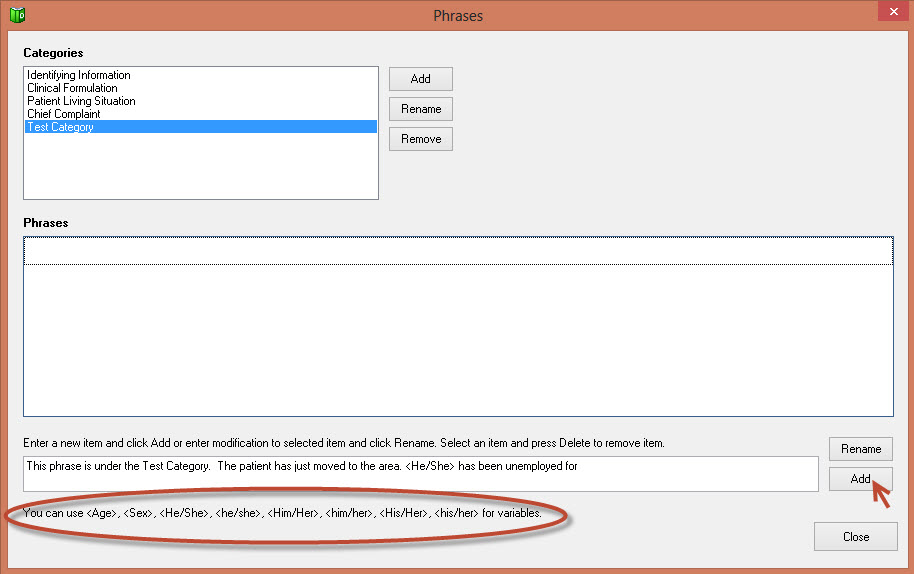
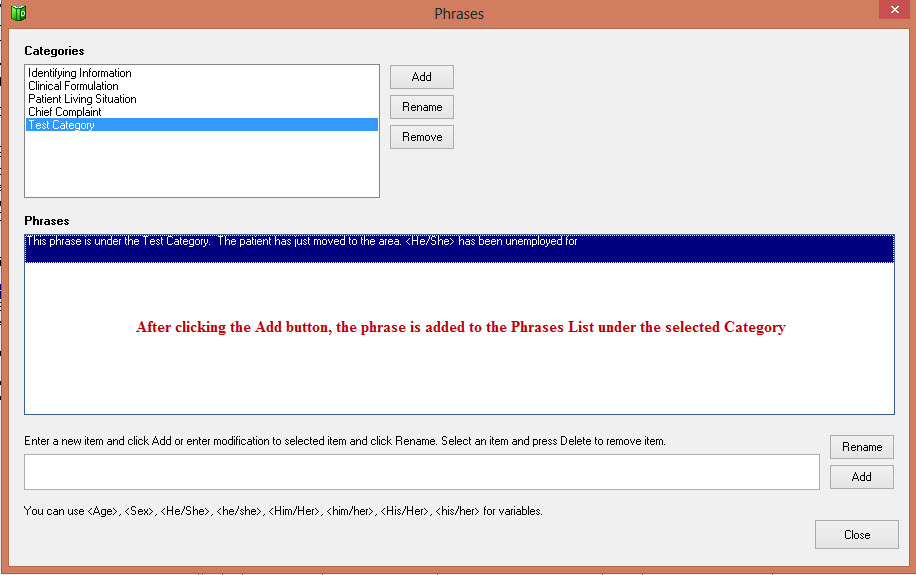
Open an Intake Note and click on the Identifying Information Section of the Note.
Select the Phrase List by going to File – Insert Phrases (as shown below)

This will bring up the Phrase List and Categories you have created. At this point you can click on the Plus Sign next the categories and Drag-and-Drop the appropriate phrase into the multi-line text boxes in this section.
You may not drag the phrase into a single line text box.
( We will be enhancing this capability in upcoming releases to include All multi-line text boxes and to also include single line text boxes in some cases).
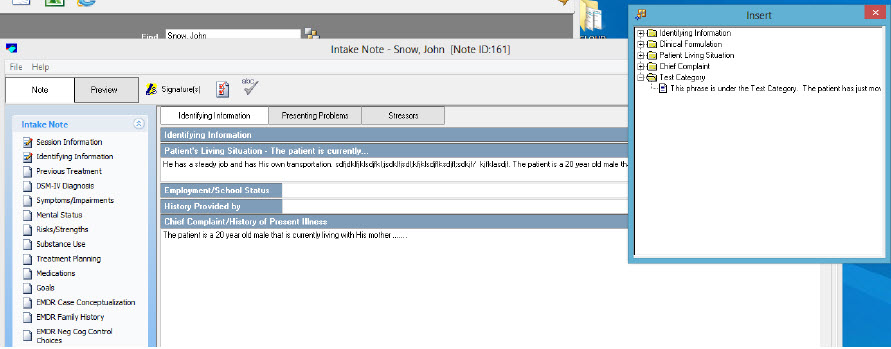
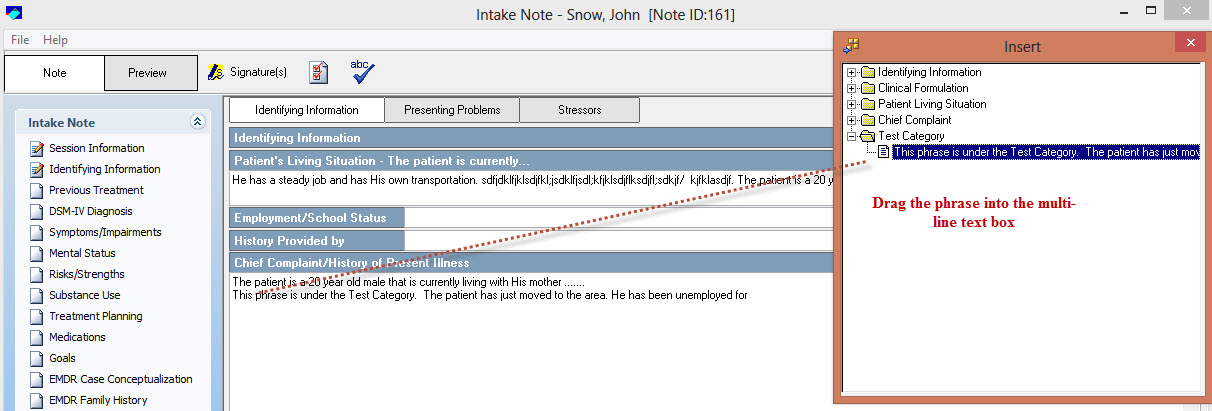
You may create as many categories of phrases as you wish. You may also add any number phrases within a category.
