Setting the Custom Toolbar to use a URL or Link to a Website
The custom toolbar can be used to add a link to an application such as MS Word, Excel or another executable application.
There are times, when it would be useful to have a link, in QuicDoc, to a website or URL. For example, in New York and Connecticut, among other states, it is now required that providers review a patient's prescription records before prescribing any controlled substance. To add a URL link on the QuicDoc toolbar:
1. Browse to the site you wish to use.
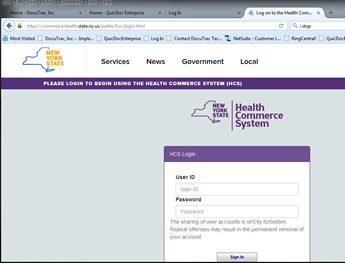
2. Highlight the URL and drag it onto the Desktop or the folder of your choice. This link, once on the toolbar, will need to remain in the location it was linked from. If it is deleted or moved, the shortcut on the toolbar will no longer work.
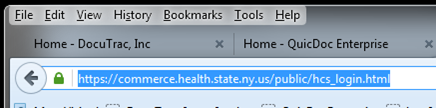
3. Configure the toolbar by selecting Custom Toolbar from the Setup menu. (Note: the screen below may appear differently for QuicDoc Professional)
4. Click New. Enter a Description and Tool Tip. Click the ellipsis button for the Command to browse to the URL shortcut you added above. Click OK to save and close.
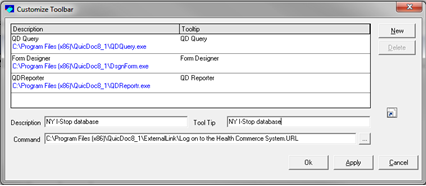
You should now see the toolbar button in QuicDoc. Click the button to go to the website.
