Using the Master Medication List from e-Prescribing in Notes
Before using the Master Medication list, you must set
permissions for users who can have access. To assign access to the Master
Medications List,
1) Logon as
the SA
2)
Go to the Users view
3)
Select a user
4)
Click Set user access levels from the task pane
on the left
5)
Go to Documentation on the list
6)
Check Use Master Medication List for Notes
7)
Click Ok to Save
When using the Master Medication list in a Note, you need
to make sure the Medication section is part of the Note template.
Open the Note, and go to the Medication section.
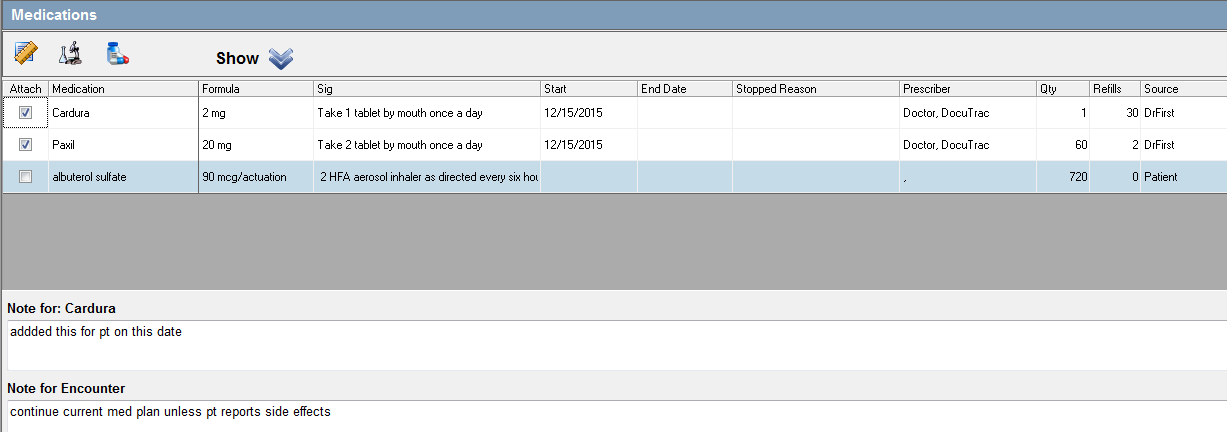
Check to medication you want to attach to the note. You
can enter a brief note for each medication by selecting it and entering
information under the Note text. You can also enter an encounter note
pertaining to all medications and the medication plan.
You can also click the e-Prescribe button (bottle and pill) to go to e-Prescribing and add, edit prescriptions which will sync back to the listing for your note.
