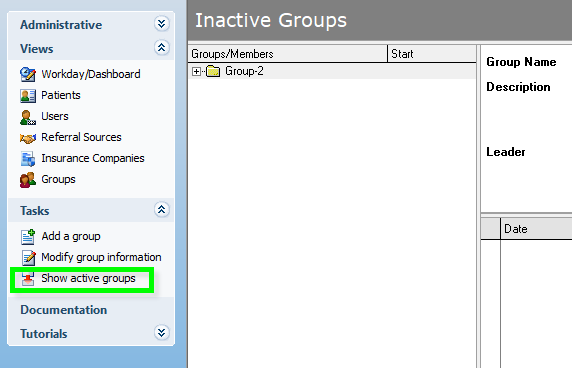To modify a Group:
Select the Modify group information from Task Menu
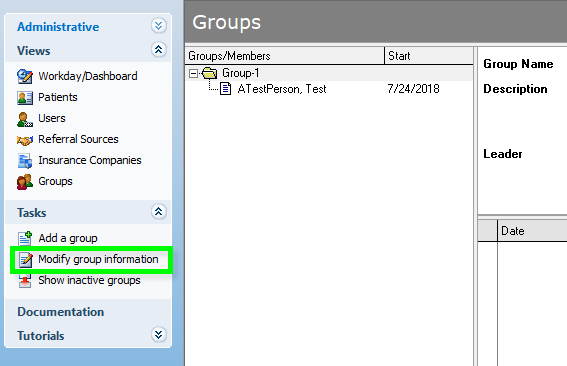
You can modify the name, leader, co-leader, note type, and
members.
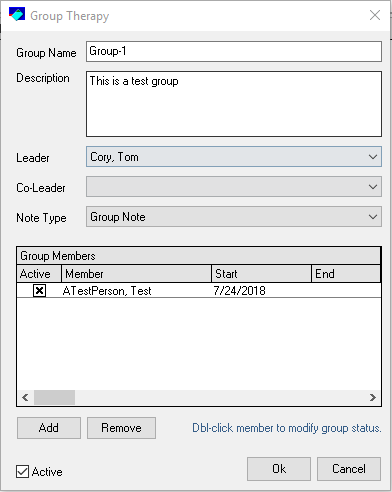
To add group members:
Select the Group in the list, then click on Modify group
information
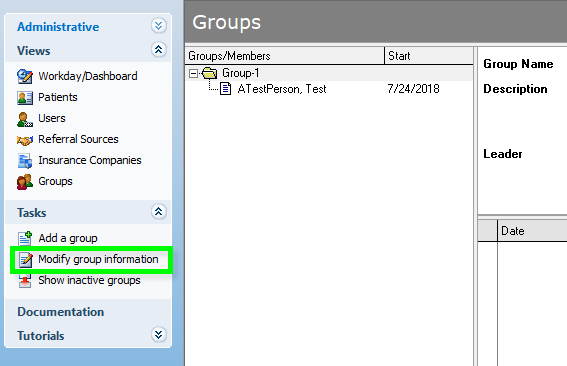
Click Add
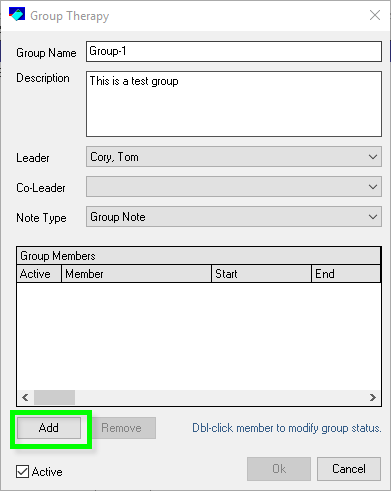
Drag and drop the patient to the member list. Once finish, click ok.
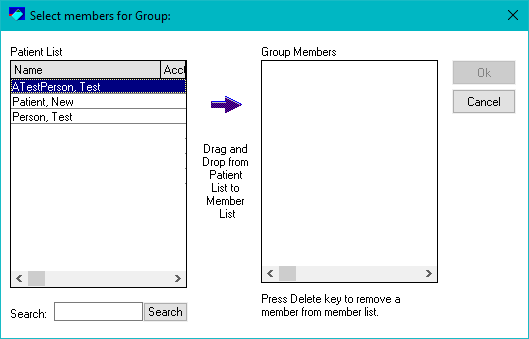
To remove a group
member:
If there are notes assigned to a member, the program will
not allow them to be deleted from the Group.
You must inactive the member from group.
Select the Group in the list, then click on Modify group
information
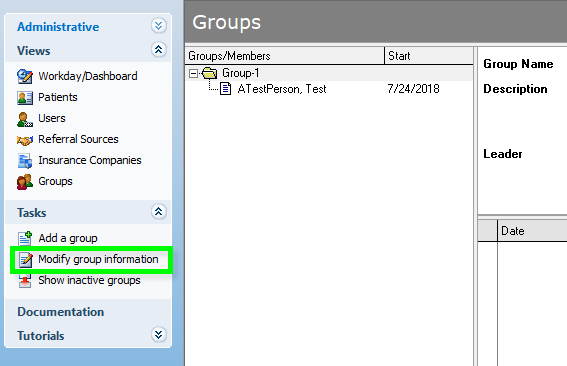
Click on the checkbox
next the member name
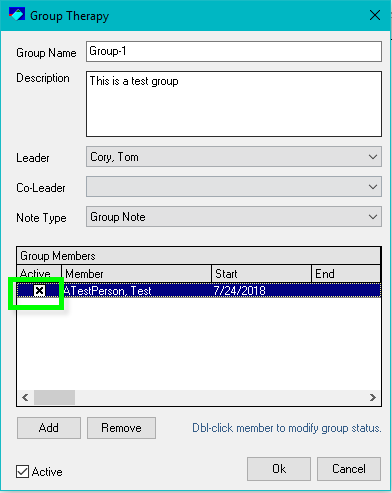
Input an End Date.
Make sure the Group Status
checkbox is uncheck. Click Ok when finished.
**The end date must be filled out as the patient will still
show in the group notes. Also, the end
date must be set to the last date of the member’s group session. **
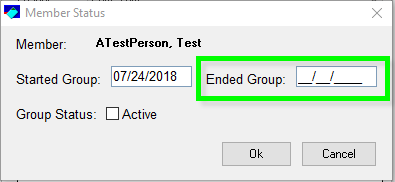
To Inactive a Group:
Modify the Group.
Once at the below screen, uncheck the box next to Active.
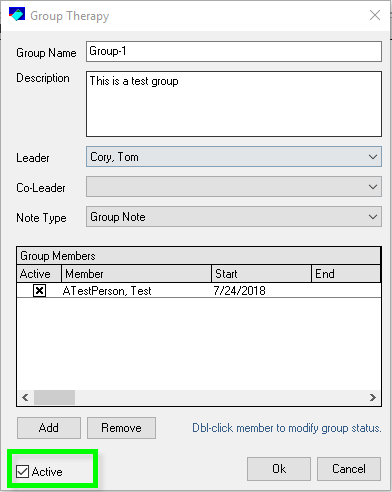
To Show Inactive Members:
Select Groups menu and click on Show Inactive Members. You will also use this feature to
hide the inactive members.
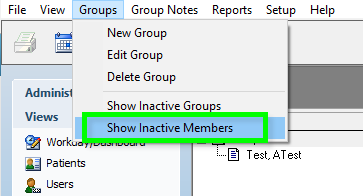
It will show all inactive and active members in the
group. The red
thumbtack next to the member’s name will indicate they are inactive in the
Group.
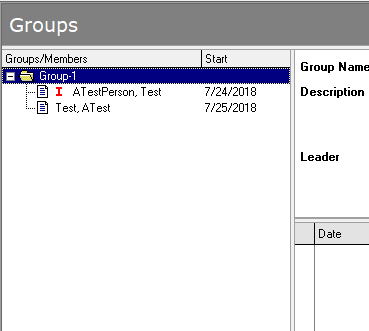
To Show Inactive
Group:
Select Show inactive groups from the Tasks Menu
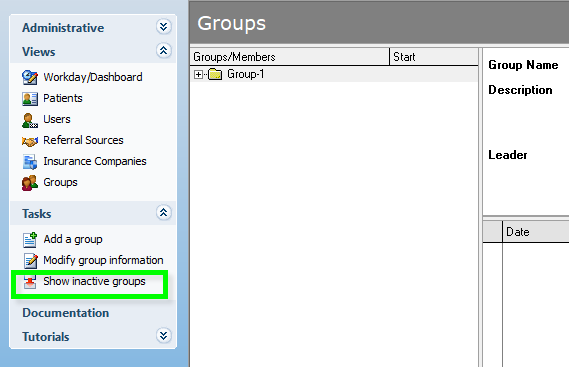
It will switch the Group view to Inactive Groups.
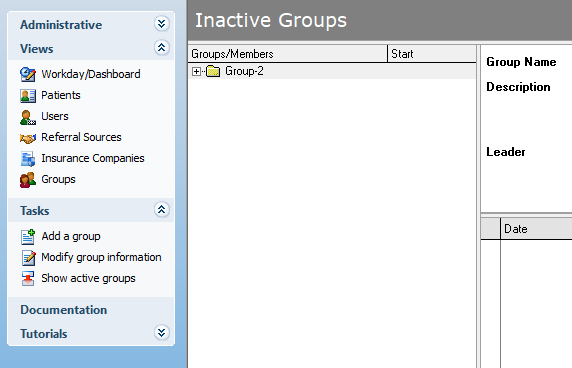
To revert back to the active groups, click on Show active
groups under the Tasks Menu