Outcome Measures
QuicDoc includes a built-in measures to track progress and
evaluate treatment outcomes for your clients.
You can enter scores for any measures, including user-defined, and
QuicDoc will track client progress, as well as generate aggregate reports and
graphs for that measure.
Measures that are incorporated in QuicDoc are as follows:
- Health Status Questionnaire (HSQ)
- Outcome Questionnaire (OQ-45)
- Timberlawn Child Functioning Scale
Pre-Defined Outcome Measures
You can enter scores and track progress using additional measures that
are not incorporated in QuicDoc.
QuicDoc provides screens with scale names and fields for entering the
score or rating. A reminder that QuicDoc
does not score and interpret these measures, but you can administer them and
enter the results so that QuicDoc will track the progress.
The following are pre-defined measures listed in the Measures pick list
window:
- Addiction Severity Index
- Basis 32
- Beck Depression Scale
- Geriatric Depression Scale – Long Form
- Geriatric Depression Scale – Short Form
- SCL-90-R
- Zung Depression Scale
Other Assessment tools in
QuicDoc
In addition, QuicDoc offers other assessments:
To write any Assessment, you must first select the patient from the
list.
To access Assessment:
Go to Assessment and select
the Assessment
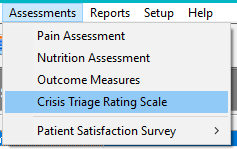
To add an Outcome Measure for a
Patient:
Go to Assessment and select Outcome Measures
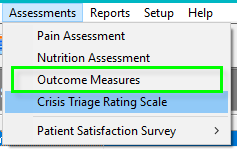
If
the Outcome Measure is not listed, click on Add
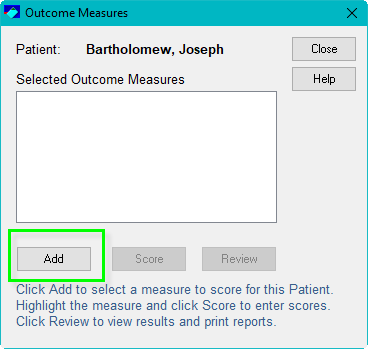
Highlight the Measure and
click on Select
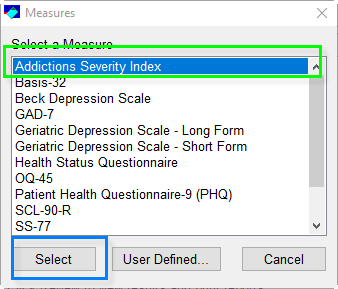
The Measure will be added to the list.
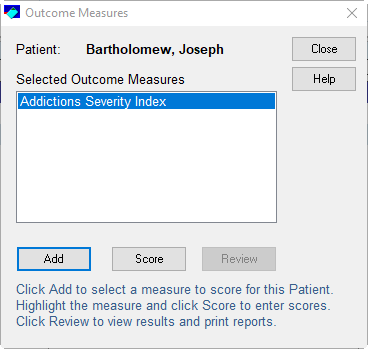
Click on Score
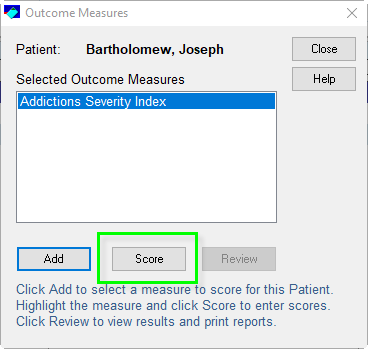
Score the Assessment, users
may change the:
Date
Phase
Associated with Session (This can be found under the Session
Information section of a note.)
Rating
Click Ok when finished,
which will give a message that the Measure has been saved.
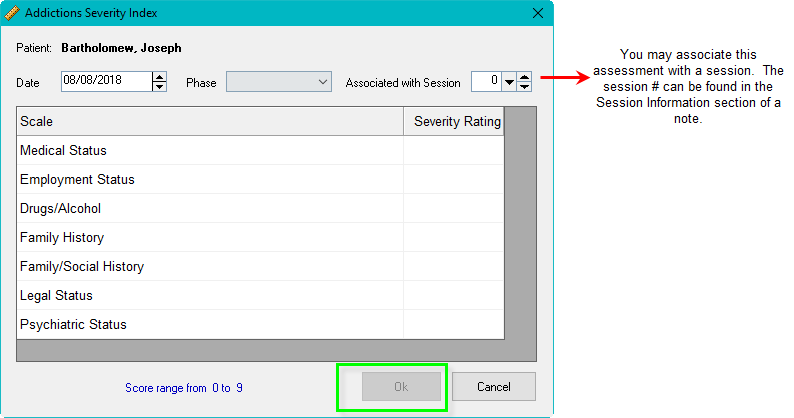
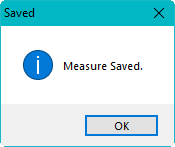
The Measure is not listed in the list. You may select the Measure to Review or you
can Add additional Measures.
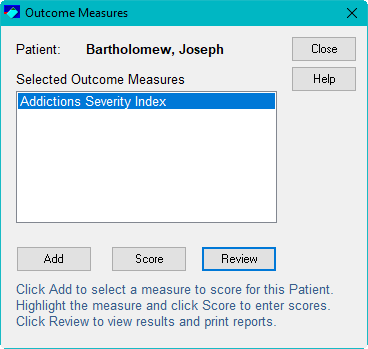
Review option will allow you to create a report or a graph.
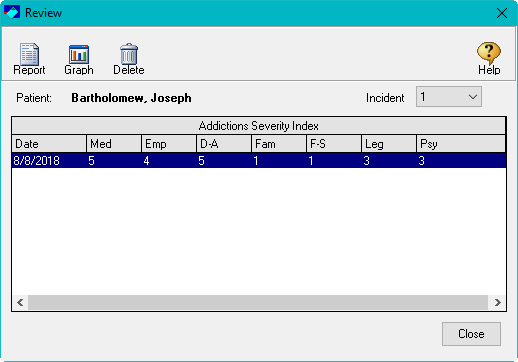
To create an Outcome
Measure that is not in QuicDoc:
You will need to log into QuicDoc with an admin account to create,
modify, or delete. If users cannot read, write, or delete a Measure, they would need access levels. Please click here to access the article on setting User Access Levels.
Go to Setup and
select Custom Outcome Measures
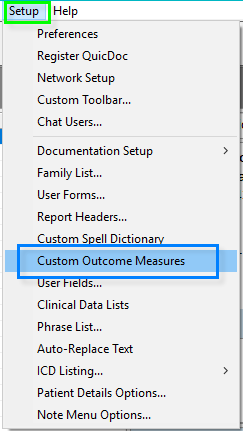
You will want to fill out the following fields:
Measure Name
Score Type
Range of Scores
Scales
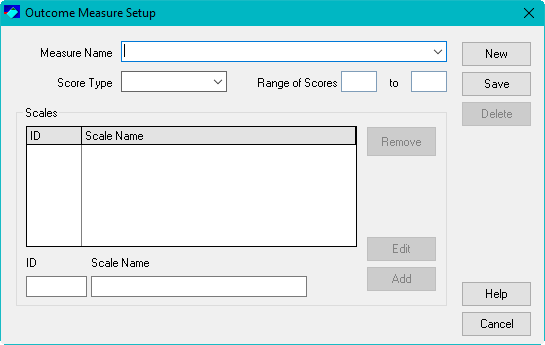
Type in the ID and Scale Name then click Add. You may also Edit the ID and Scale. To Edit, you will have to double click on the
line item to populate the ID and Scale then.
Then click on Edit.
If one is added by mistake, select the line and click on remove.
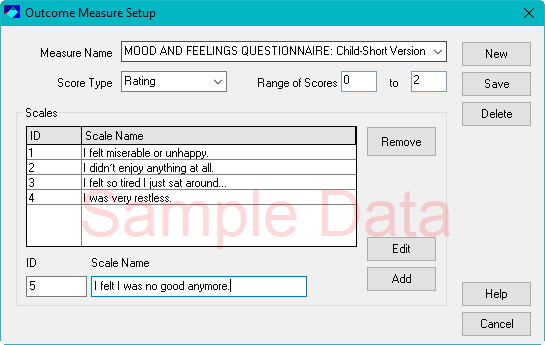
Once finish, click on Save.
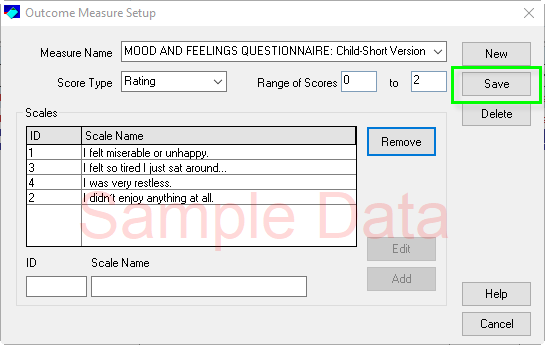
Please review the steps above on how to add the Measure for a Patient.
