Once appointments are entered in the Calendar, they are
automatically listed in the Appointment List window for all providers.
To open the list
select Appointment List from the View menu. You can schedule,
edit, or delete appointments in the list window.
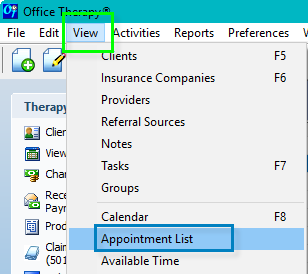
By default all
appointments are listed including all dates and all Clients. If you do not see the information needed, try
to filter the list.
Filtering Appointments
Click the Filter  button, or right mouse click and select Filter
to select clients, providers, insurance companies, or types of service to
include for the appointment list. The Client list allows you to include
Inactive Clients.
button, or right mouse click and select Filter
to select clients, providers, insurance companies, or types of service to
include for the appointment list. The Client list allows you to include
Inactive Clients.
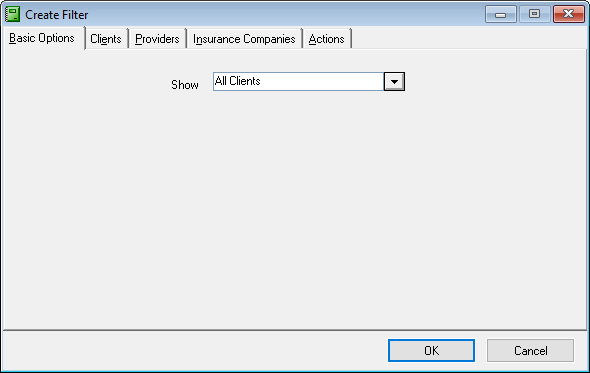
Clients tab: Click the Clients tab to include or exclude
specific Clients. Below is a key for the Include/Exclude arrows.
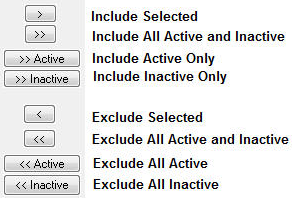
To select specific Clients to include
in the list, click a name or hold down the Ctrl key to select several
names, and then click the Include Selected arrow.
To add all names,
click the double right arrow for Include All Active and Inactive.
Daily
and Weekly Appointments
Click the Actions tab, and select Today or This
Week from the drop down pick list in the Date field to display daily
or weekly appointments. You can also
select a specific date or date range, using the From and To date
fields.
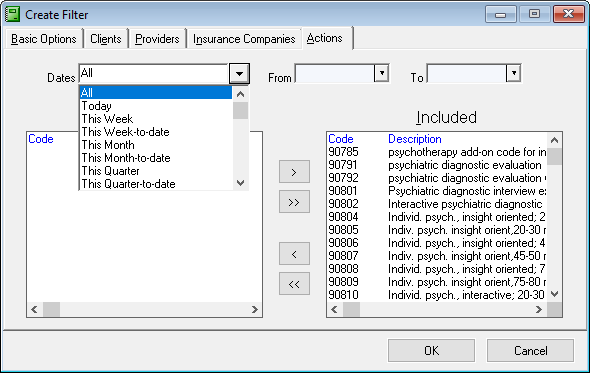
To save the Appointment List, please see our article on Office Therapy
- How to add and remove columns and saving My List
