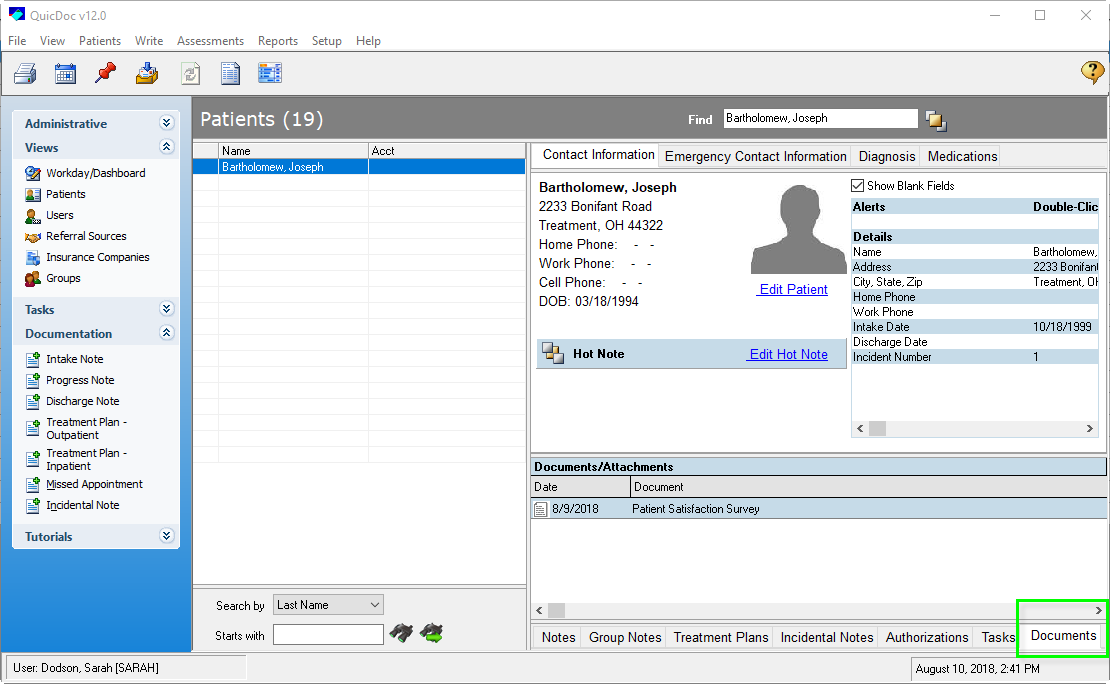QuicDoc Pro - Creating Document Template
AA-00490
Creating Document
Templates
Under Write, click on either Create
Document Template or Edit Document
Template
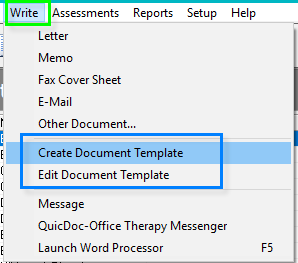
Create your document. In this feature, you may insert dates, tables, signature block, etc. The date will input the current date. If you do not want the current date but want the date to populate every time the document is open, use the date function under the Merge Fields. See example below.
TIP: If you
notice that the information that is already typed is being overwritten with new
information being typed, press the Insert key. It is
primarily used to switch between the two text-entering modes on a personal
computer (PC) or word processor. The over type mode, in which the
cursor, when typing, overwrites any text that is present in the current location.
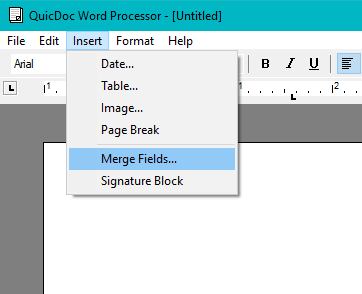
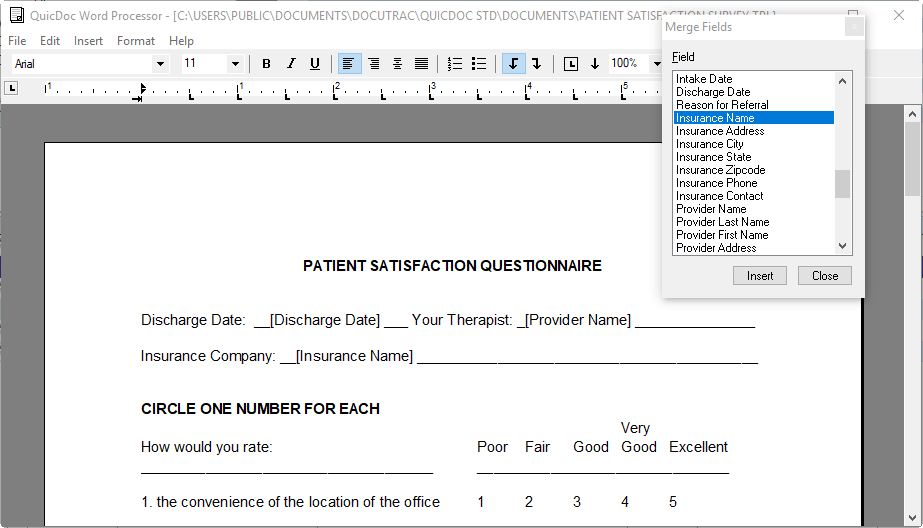
When inserting merge fields, double click on the field to view the Field Properties.
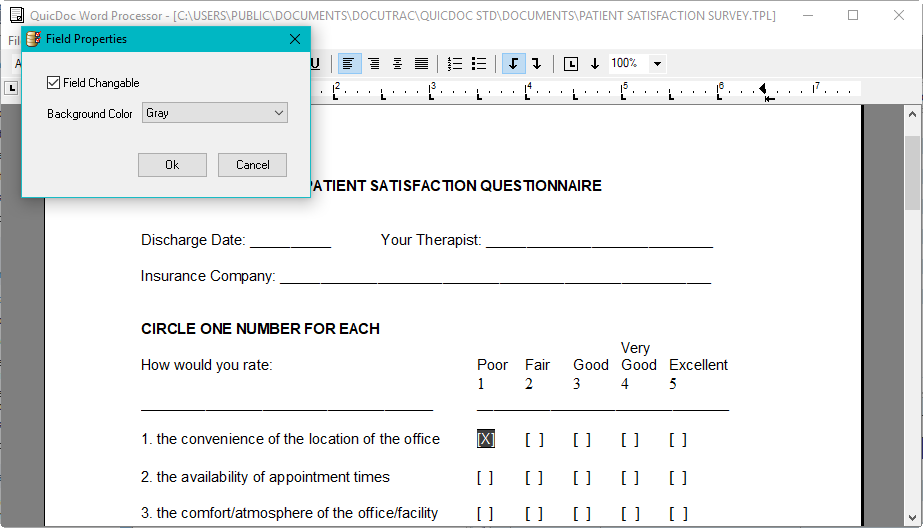
Go to File and click on Save/Save
As. Give you Document a name.
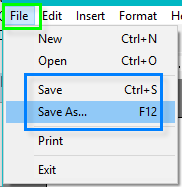
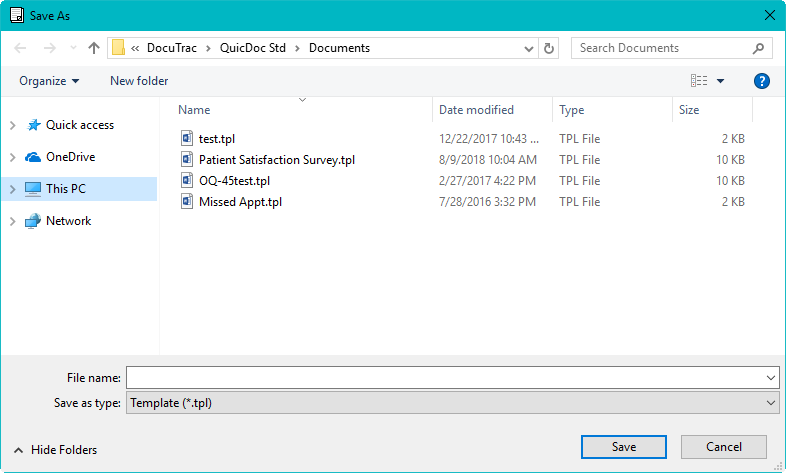
To write document to
patient’s account:
First select the patient
Go to Write and
select Other Document
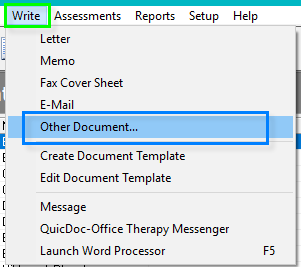
Select the Document
and click on Open
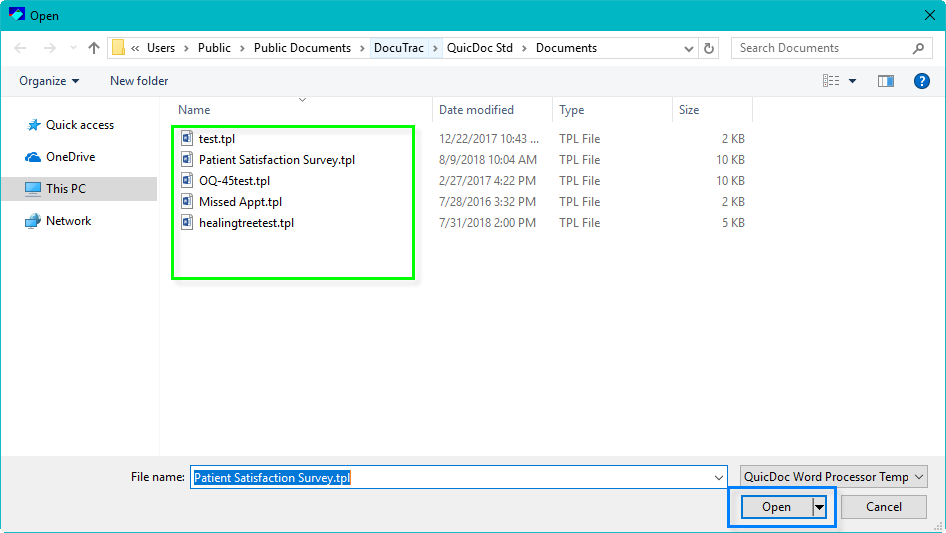
This form can be filled out on screen and saved to the Patient’s record. Go to File and click on Save.
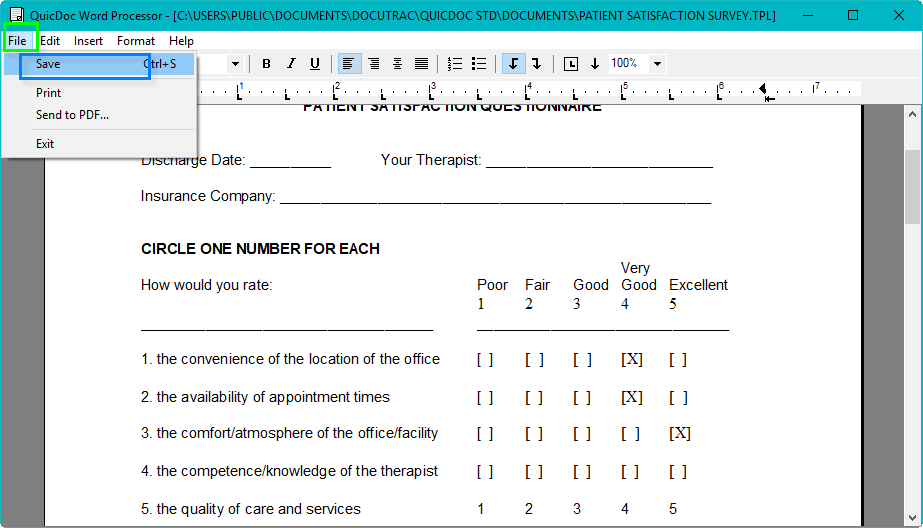
You can select or type in the
type and input a regarding. This is optional. Click Ok to save the document.
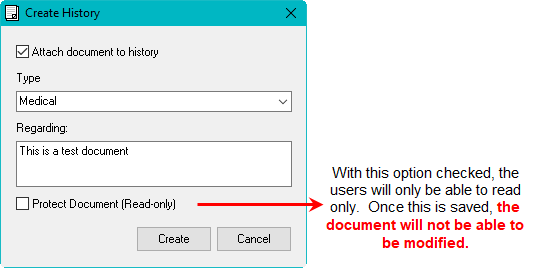
The saved document will be found under the patient’s record,
in the Document section.