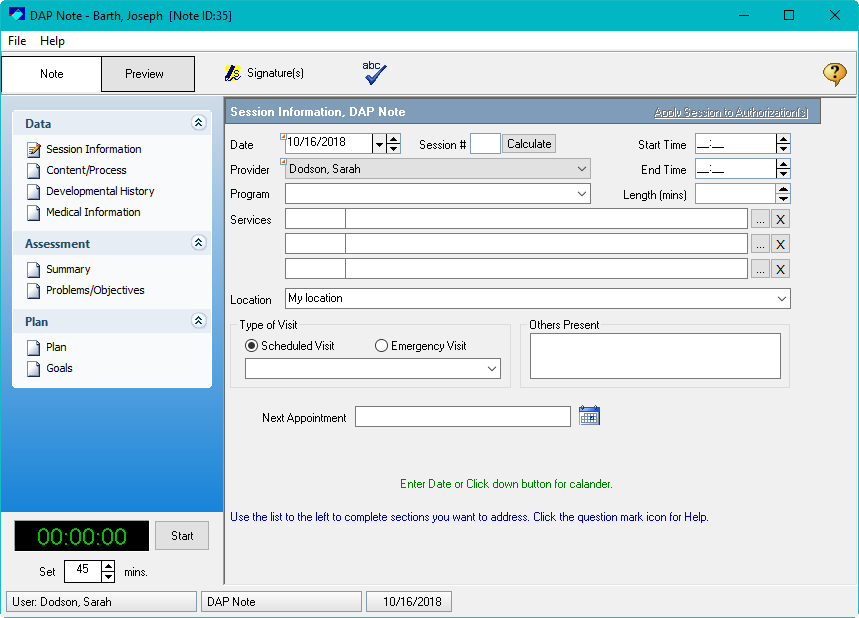QuicDoc Pro – How to create new note types
AA-00516
QuicDoc Pro – How to create new note types
Log into QuicDoc using an Admin account
Under the Setup menu,
select Documentation Setup, and
click on QuicDoc Documentation
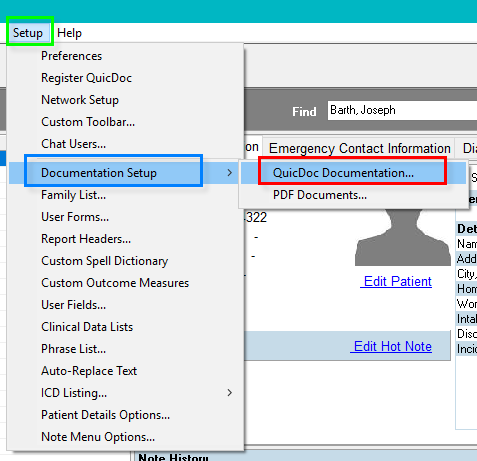
Click on New
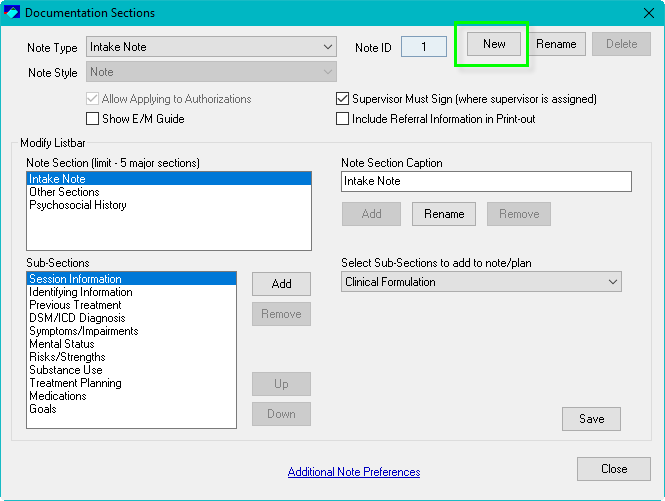
Enter a name for the Note
Type
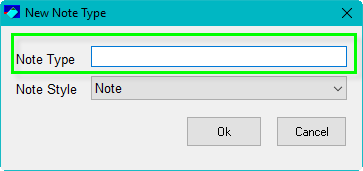
Under the Note Style,
select the type of note
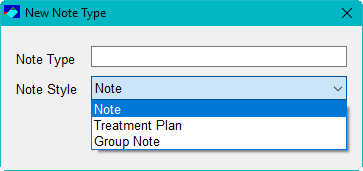
Click Ok when
finished
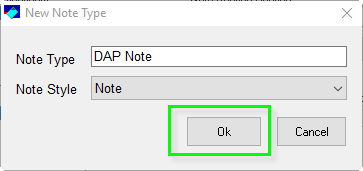
Note Sections:
The note sections are your caption bars. You may add more sections in this note.
You may use these
instructions to customize existing note types.
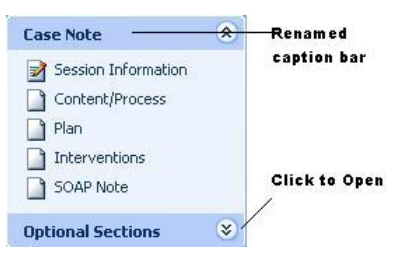
To add caption bars:
Enter a name for the Note
Section Caption and the click on Add
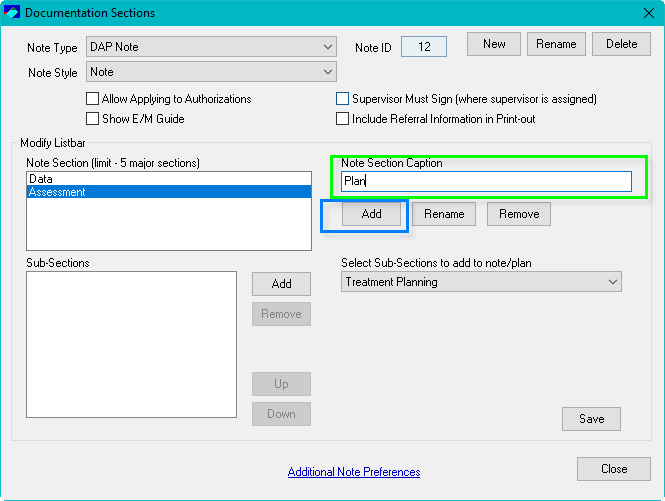
The new Note Section Caption will now be listed
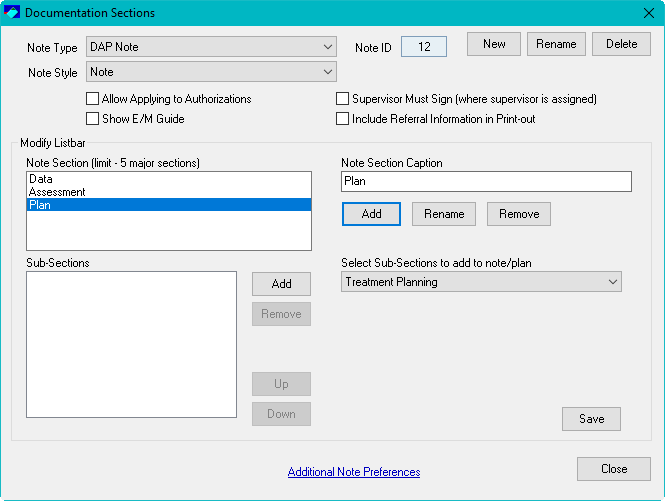
To add sub-sections:
Now you will want to add your sub-sections. The sub-sections will be for the data you
will need to enter for the session.
Please note that you
cannot add the same sub sections multiple times in one note.
You may use these
instructions to customize existing note types.
Select the Note
Section Bar. Please note that by
default Session Information is
already listed. This sub-section cannot
be removed.
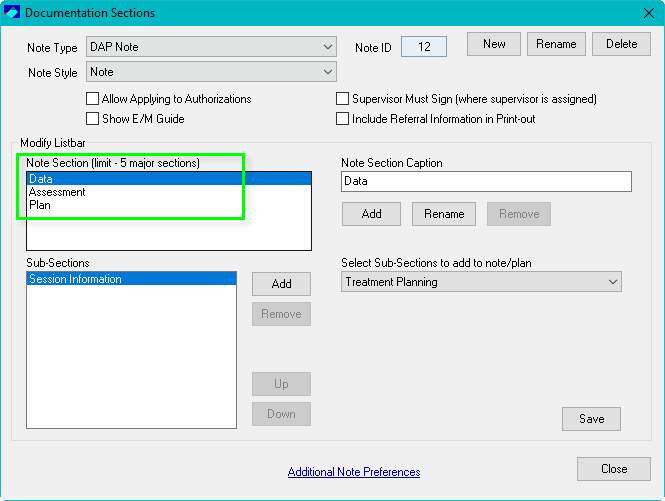
Under Select
Sub-Sections, select the form, and click add
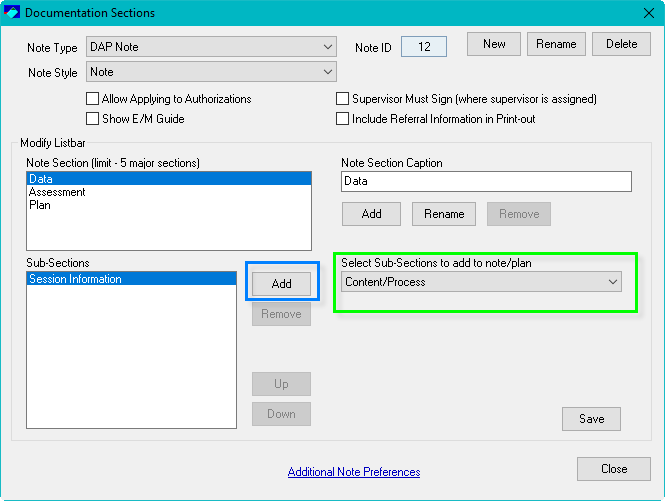
You will now see the form added to the Sub-section. If a form is added by mistake, select the
form and click on remove.
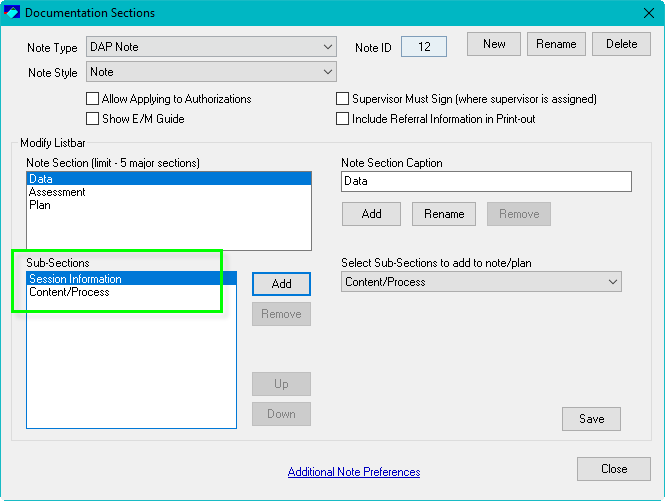
Continue with the above steps for each Note Section and
Sub-sections. Once completed, click on Save and then click on Close.
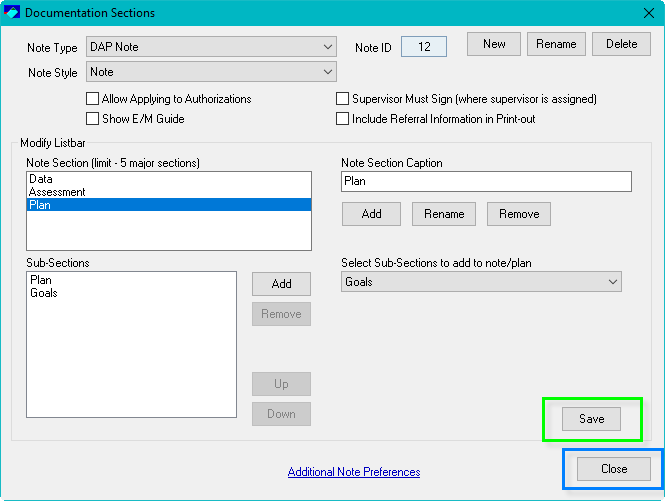
The new note is now ready to be used. Use the above steps to make any modifications
to the notes such as adding and removing note sections and sub-sections.