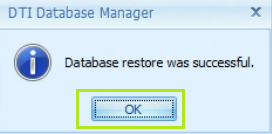You will receive a message stating you do not have permission, click Continue to bypass the message
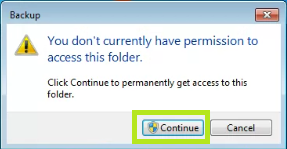
Place the .BAK files in the DocuTrac Backup folder located on the desktop or at C:\Program
Files\Microsoft SQL Server\MSSQL12.DTISQLSERVER\MSSQL\Backup
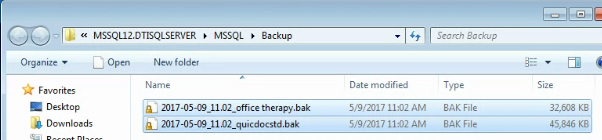
Open QuicDoc DB Manager or Office Therapy DB Manager


Click on Restore Database
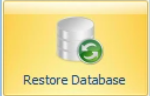
Click on Refresh next to the Server Name

Next, click on
the ellipses to open the backup
folder

Select the file you need to upload and click Open
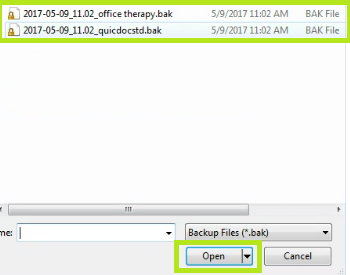
In the Restore
As field, type the name of the
database. QuicDocStd will automatically
be filled in and cannot be changed. **Do not include any special characters or
spaces in the database name. **

Check the box
next to Replace existing database.
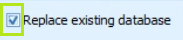
Click Start Restore. A status bar will show at the bottom
stating ‘Restoring SQL Server Database.’
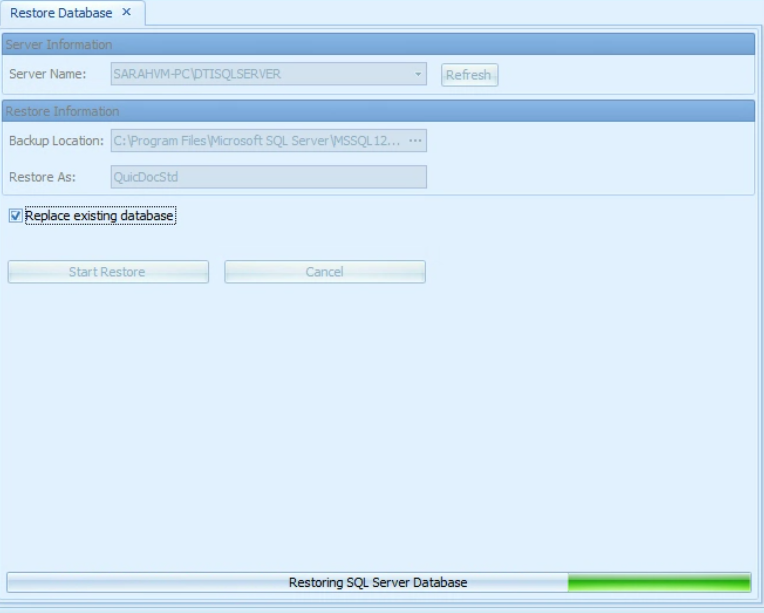
A message will
appear stating database has successfully been restored, click Ok.
Close out of the DB manager.