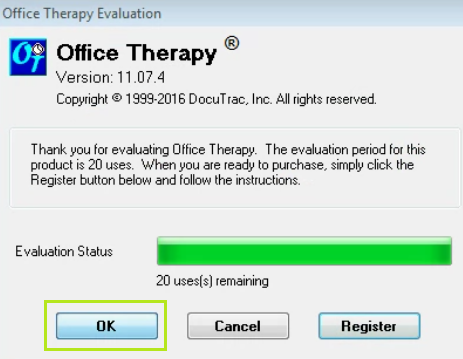***Before installing DocuTrac
programs, make sure all Windows Update has been applied and restart the
computer. Disable any Anti-Virus
programs on your system, and close all programs. Failure to do so may result in failed
installation or unexpected behavior.
Please contact
Sales at 800-850-8510 or Support at 888-308-9683 to obtain the links for the
version you need to install.
Use the link
provided by DocuTrac to download the software.
Download the
software and run the .exe file.
QuicDoc
You will be
prompted for a password, enter the password
given by DocuTrac. Click ok.
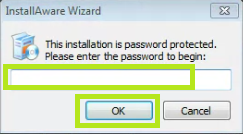
Allow the
InstallAware Wizard to verify the contents.
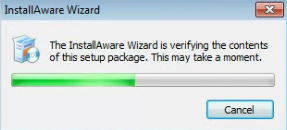
Follow the
instructions on the next several screens.
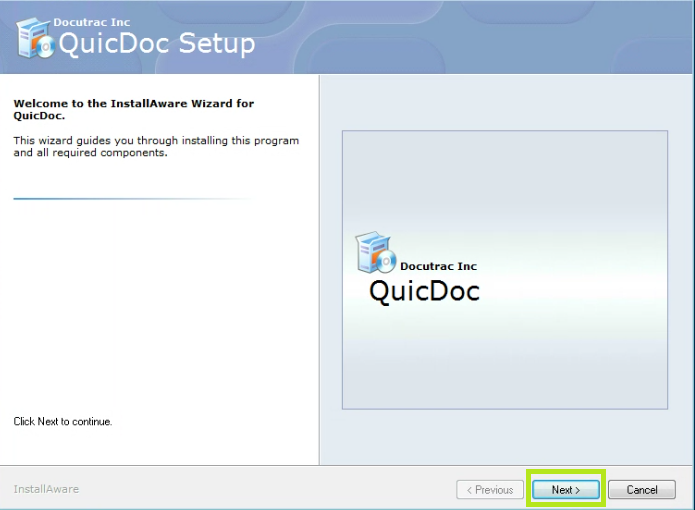
Once
installation has been complete, click Finish.
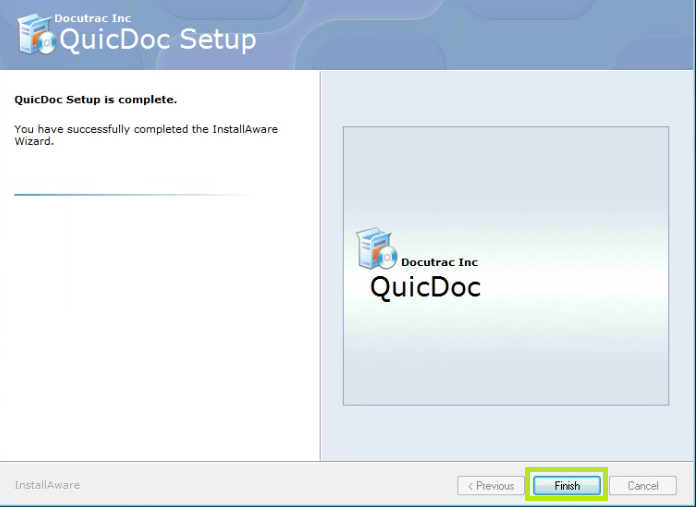
Office Therapy
You will be
prompted for a password, enter the password
given by DocuTrac. Click ok.
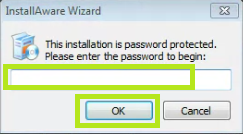
Allow the
InstallAware Wizard to verify the contents.
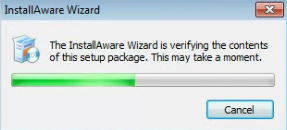
Follow the
instructions on the next several screens.
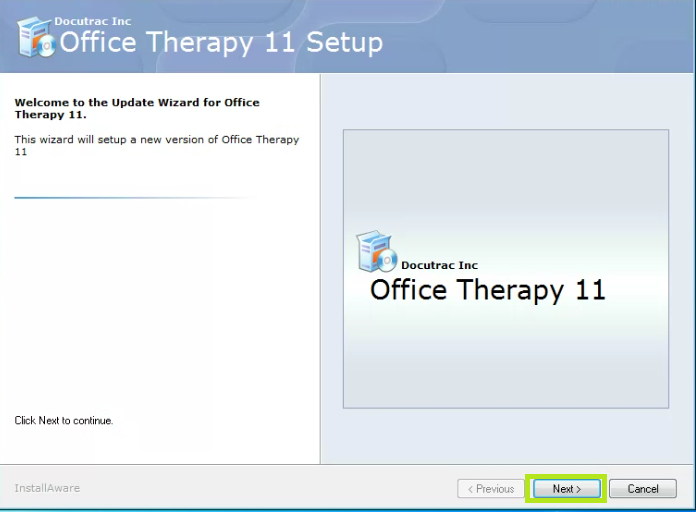
Once
installation has been complete, click Finish.
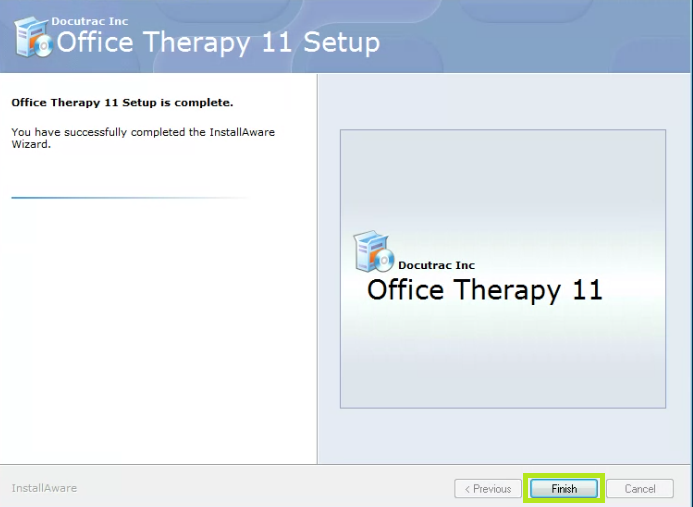
Setting
up QuicDoc
Open QuicDoc. This will depend on the version that is
installed.
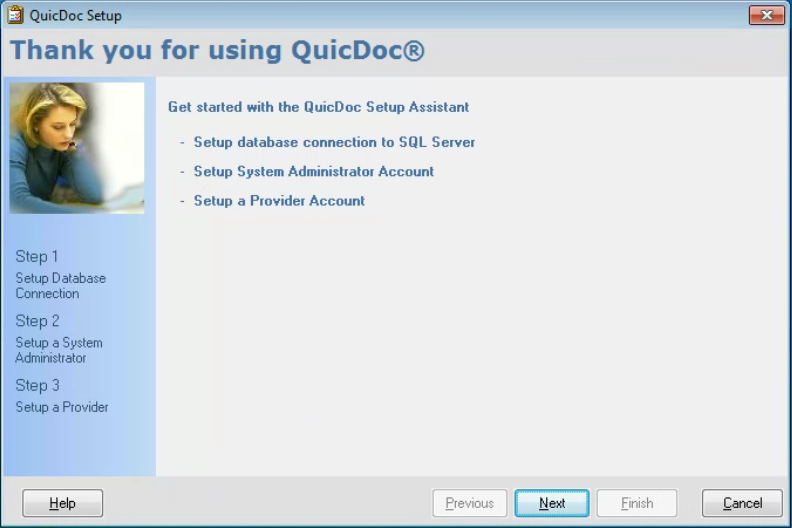
Allow the
program to pull in the Server Name. If
the Server Name does not automatically populate, check the box next to Show All SQL Server on Network and
click Refresh. Click on the drop down menu to select the server. Then, click Ok.
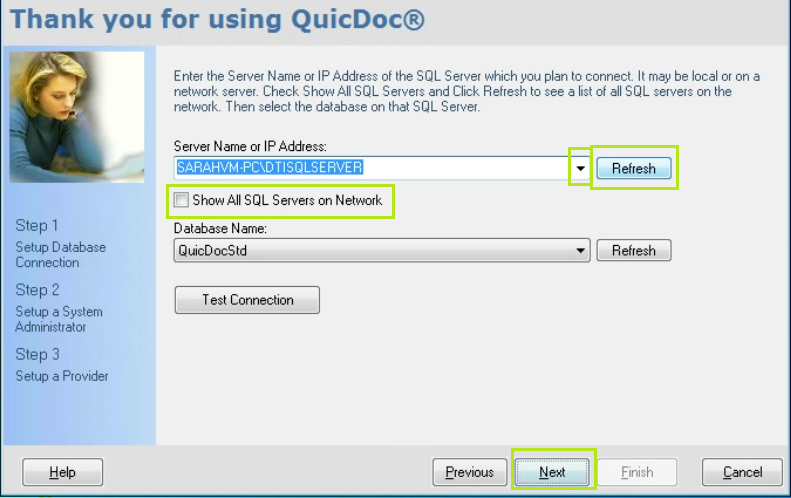
The system administration setup screen
is already set in the database, click next.
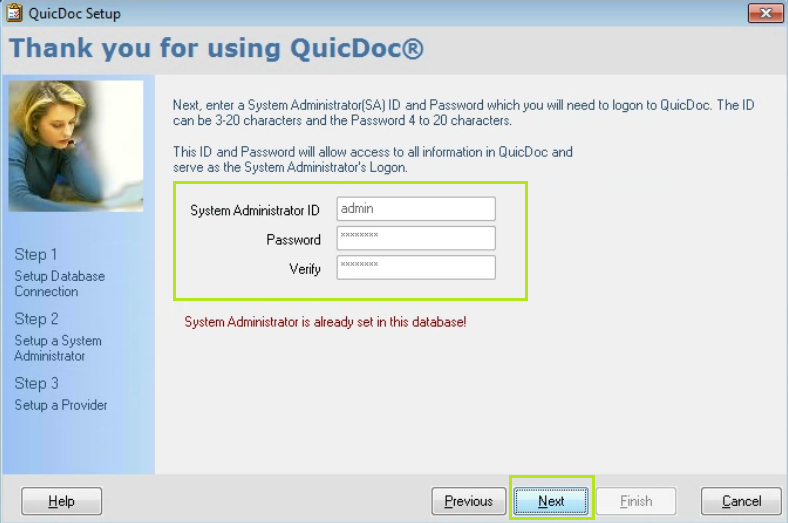
The user setup
screen will already set in the database, click next.
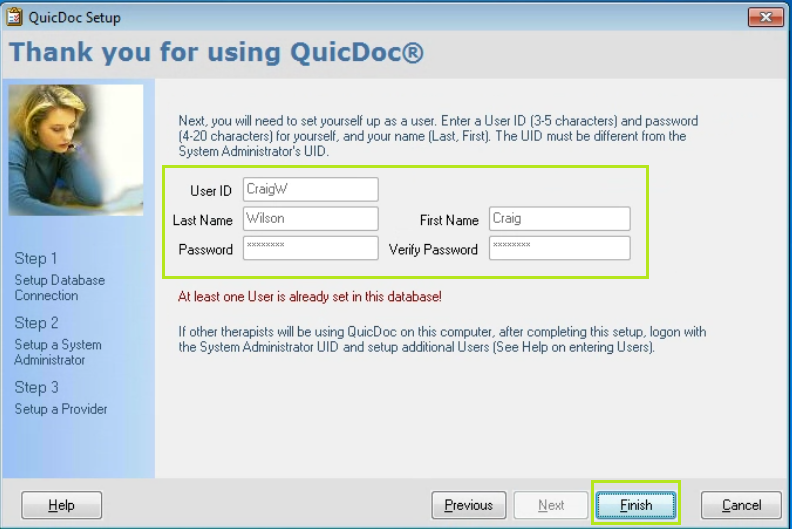
Setting up Office Therapy
Open Office Therapy. Allow the
program to pull in the Server Name. If
the Server Name does not automatically populate, check the box next to Show All SQL Server on Network and
click Refresh. Click on the drop down menu to select the server.
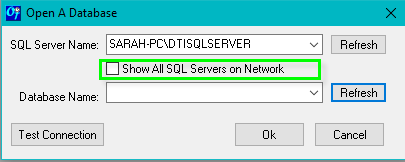
Click Refresh next to the Database Name. If more than one database, use the dropdown
menu to select the correct database.
Click Ok.
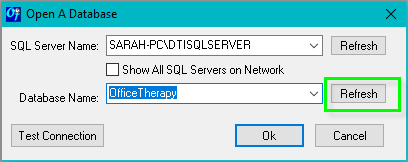
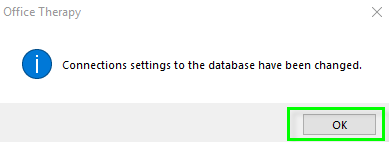
Registering the Programs
QuicDoc
QuicDoc will open. To register, click cancel.
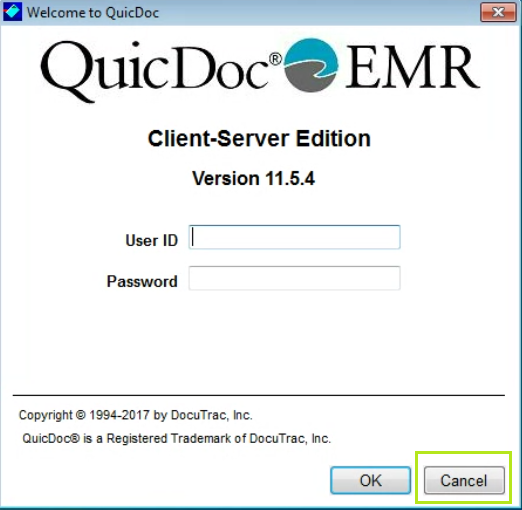
Click Setup and select Register QuicDoc
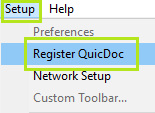
Call or email Sales or Support the Version, Code Number, and Registration Key. Please keep this screen open until receiving
the unlock codes.
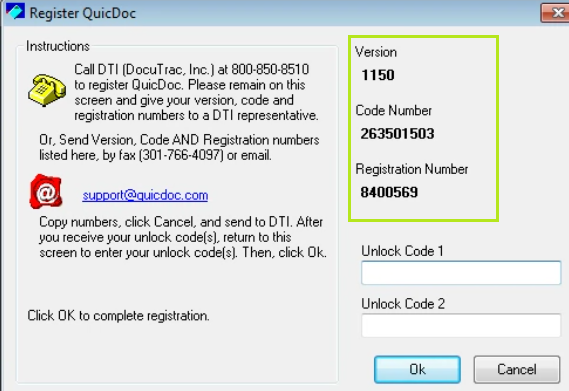
Once the codes are given, place in the Unlock Code 1 and Unlock Code 2. Click Ok.
These codes are a one time use.
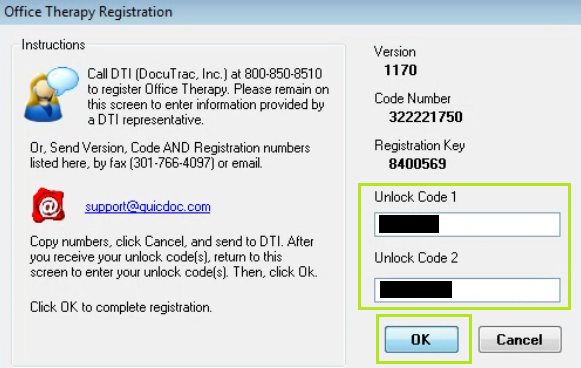
A message will appear stating
registration was successful. Click Ok.
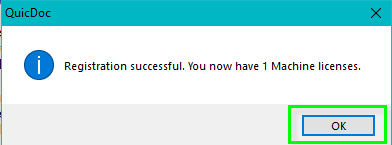
Close out of QuicDoc and relaunch the
program.
Office Therapy
Open the
program and click Register
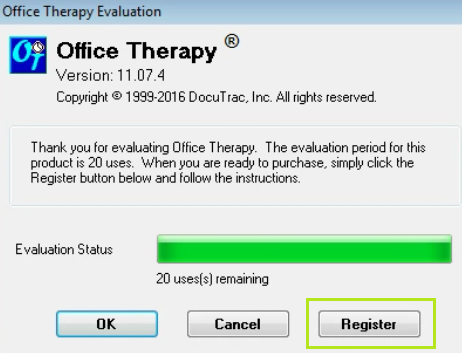
Call or email
Sales or Support the Version, Code
Number, and Registration Key. Please
keep this screen open until receiving the unlock codes.
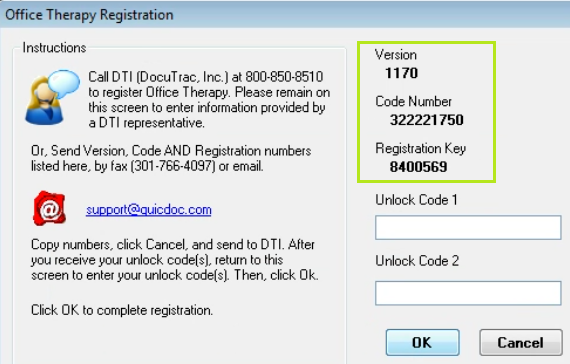
Once the codes
are given, place in the Unlock Code 1
and Unlock Code 2. Click Ok. These codes are a one time use.
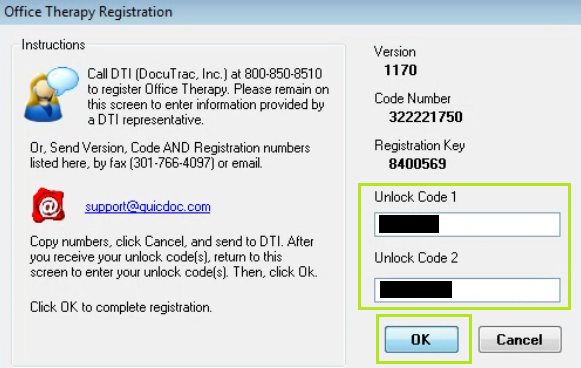
A message will
appear stating registration was successful.
Click Ok.
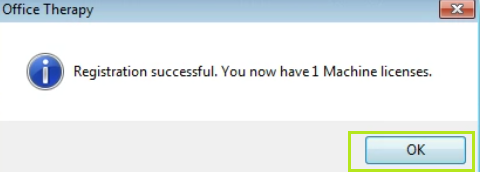
You will direct
back to the Evaluation screen. Click Ok.