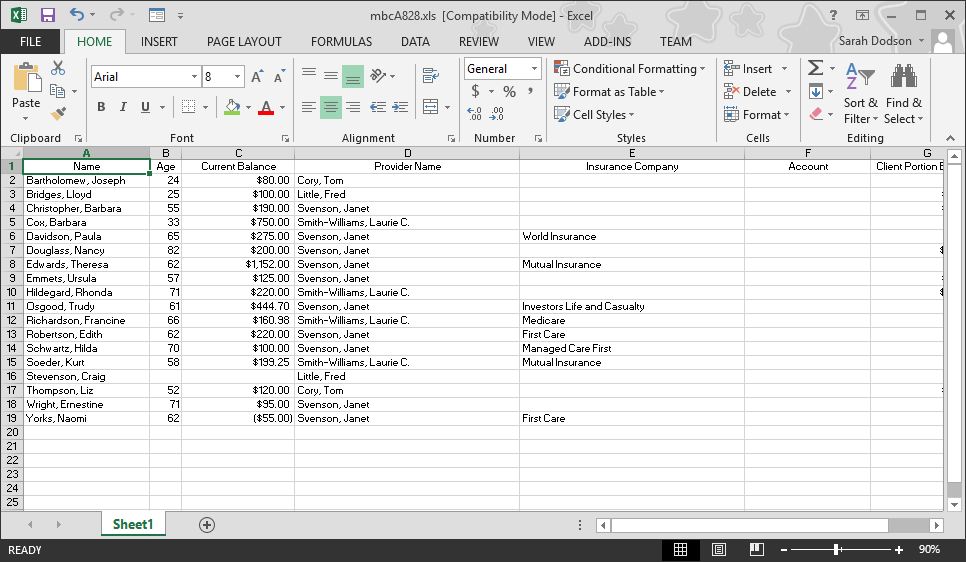To export client
demographics, provider information, Insurance Company or client's ledger information you will
want to start by adding/removing the columns from the list. Next, you will want to export the list to
Excel. The below will guide you through
on how to add/remove columns and export to Excel.
To Add/Remove columns:
Right click on the list and select Add Column
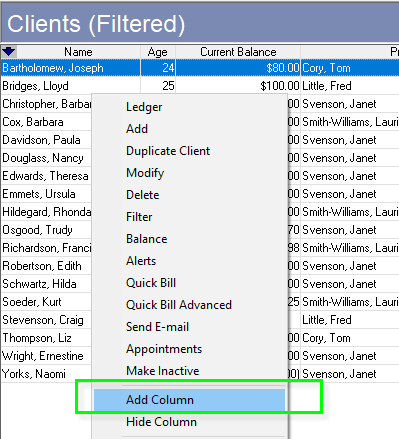
In the Select window, all fields not in use will be listed
in the Excluded column. Fields in use be
displayed in the Included Column.
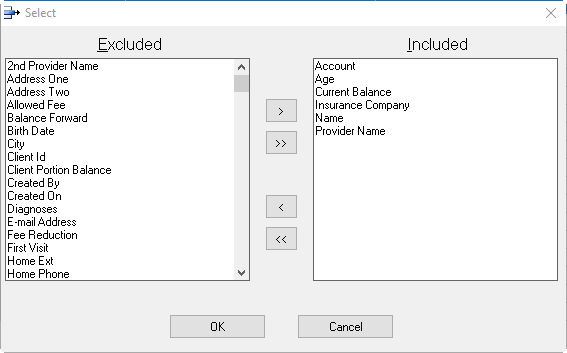
To add a field, highlight the column under the Excluded
column and use  to move it to the Included column. You may use
to move it to the Included column. You may use  which will move all the columns at once.
which will move all the columns at once.
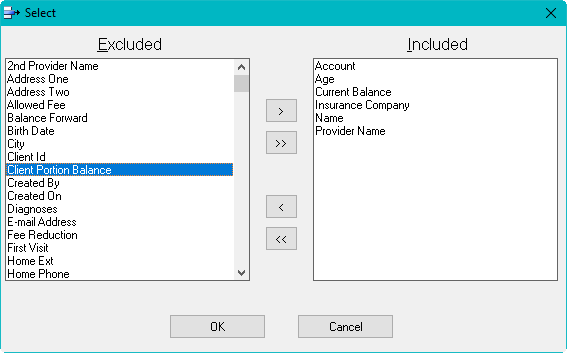
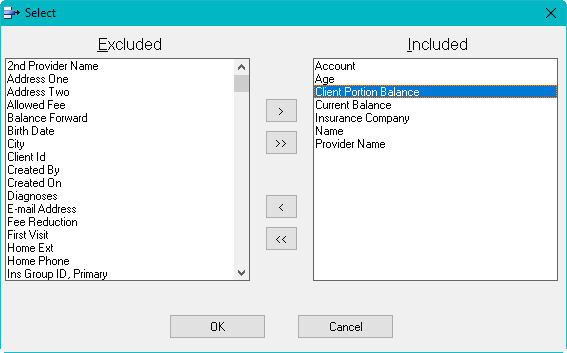
To remove a field, highlight the column under the Included
column and use  to move it to the Excluded column. You may use
to move it to the Excluded column. You may use  which will move all the columns at once. Once you are finished, click ok.
which will move all the columns at once. Once you are finished, click ok.
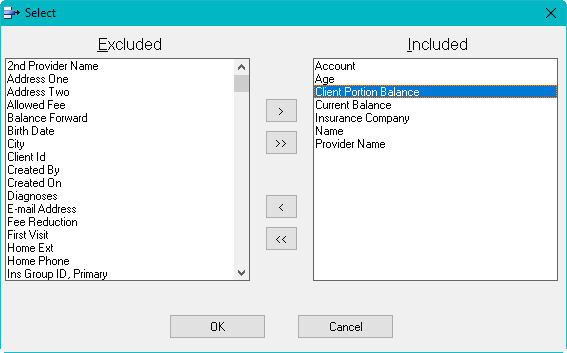
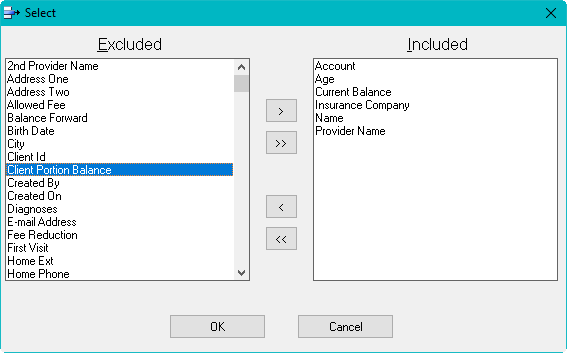
Right click on the list and select Analyze with Excel
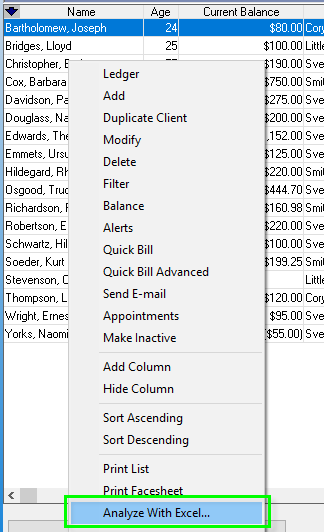
The list will open in Excel.
You may modify or save the spreadsheet.