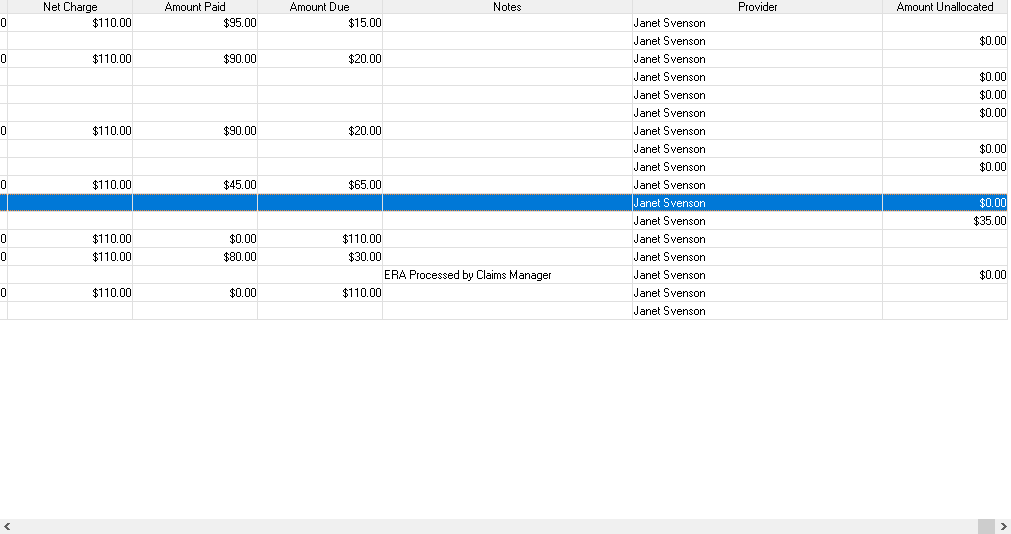Applying Credits
The best practice is to use the Amount Unallocated column in
the patient’s ledger. This will allow
the users to manually apply the credits to the correct date of service and give
them full control of credits.
In a patient’s ledger there is a column called Amount
Unallocated. When creating payments and
the amount is not allocated out to a date of service, it will create a
credit. This credit will show in the
Amount Unallocated column. By default,
the Amount Unallocated is the last column on the right. Use the scroll bar at the bottom of the
ledger to move to the Amount Unallocated column. If you do not see this column, make sure that
this column has not been relocated in the ledger. If this column is missing from the ledger,
please click here
on adding and rearranging columns.
The below example shows that this patient has 2 credits.
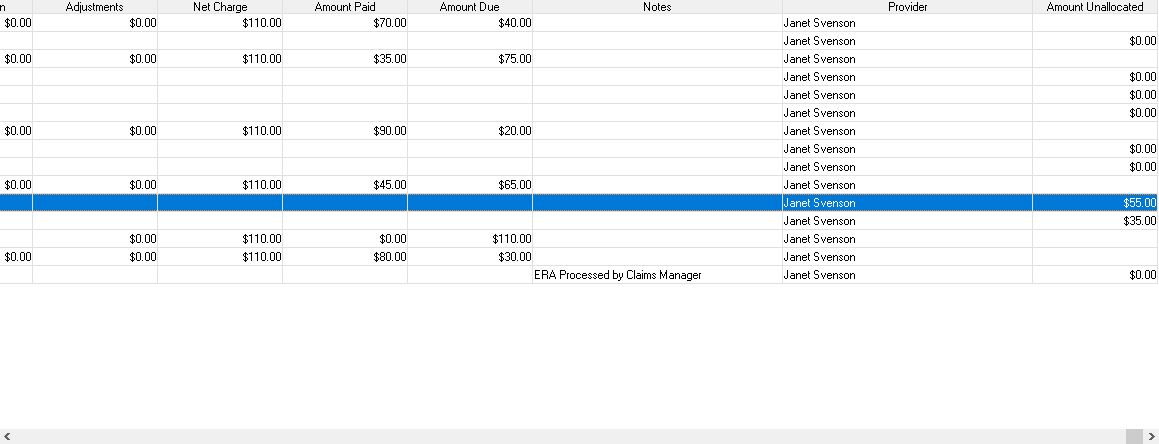
To apply credits to a
payment:
Select and open the credit.
You can open the credit by clicking on modify  or double clicking on the line item.
or double clicking on the line item.
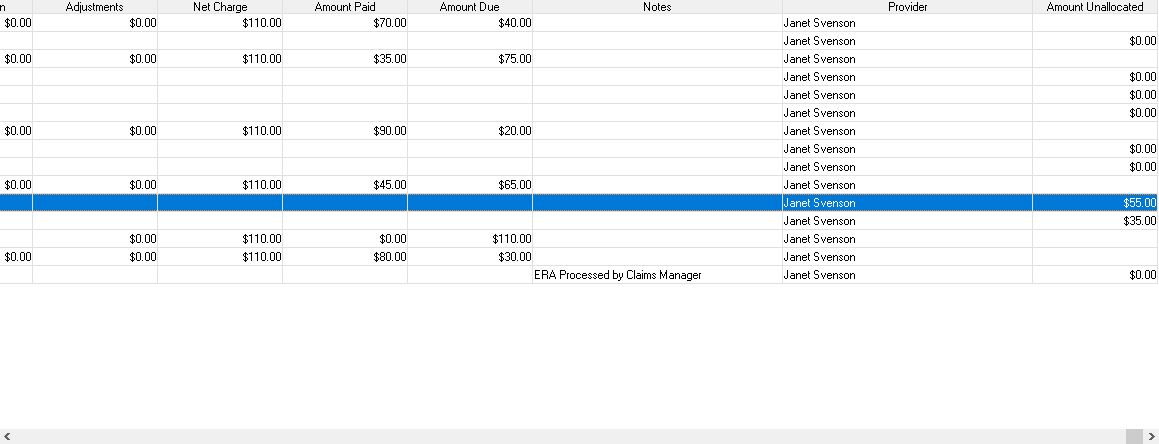
It will open the payment screen. As shown below, you can see that the payment
is not applied to any charges. When
creating a payment, if the user does not apply the amount paid, it will create
a credit.
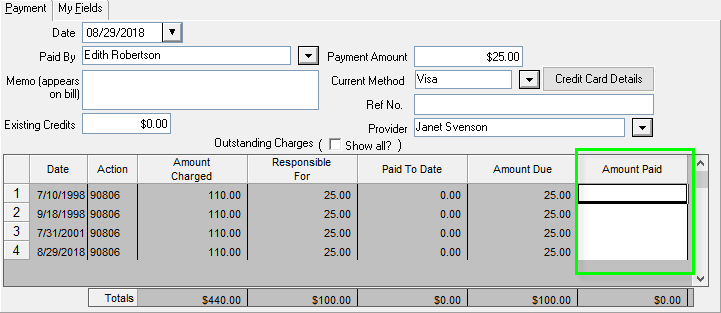
Input the amount
in the Amount Paid section for the
date of service this applies. Once
finish, click ok.
TIP: If the date of service is not shown, either a
payment has already been applied or the responsible party is not set correctly
in the paid by. The Outstanding Charges
option will show ALL unpaid charges for insurance company and
responsible parties.
Please note: Users do can apply the full payment amount in
the amount paid or can split the payment to several different date of services. If there is any amount that is still
unallocated, when clicking ok it will readjust the Amount Unallocated column to
reflect the new credit.
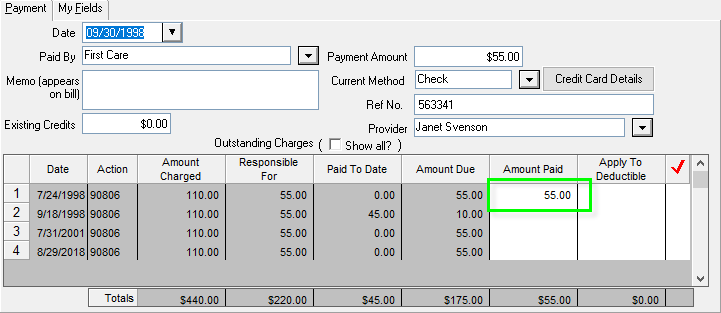
It will now show $0.00 in the Amount Un-allocated column.